Debian Bookworm and Raspberry Pi 5
Posted by Ben NuttallNow that the Raspberry Pi 5 is announced and available, an Raspberry Pi OS release based on Debian Bookworm has been released, which includes Python 3.11. We’ve built wheels for cp311 and all project pages should now show the availability for each version:
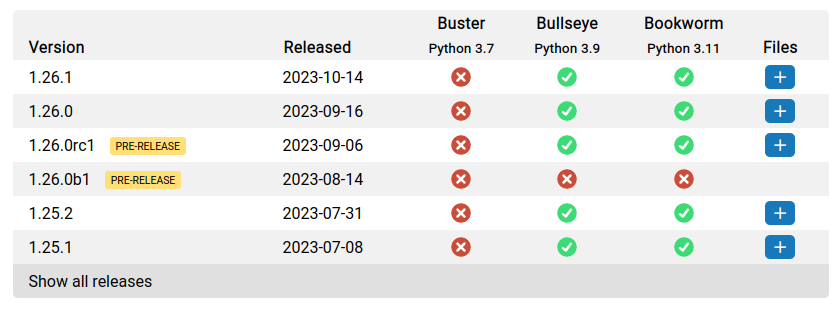
The big change in Bookworm is that you can no longer install packages system-wide using pip:
pi@raspberrypi:~$ sudo pip3 install gpiozero
error: externally-managed-environment
× This environment is externally managed
╰─> To install Python packages system-wide, try apt install
python3-xyz, where xyz is the package you are trying to
install.
If you wish to install a non-Debian-packaged Python package,
create a virtual environment using python3 -m venv path/to/venv.
Then use path/to/venv/bin/python and path/to/venv/bin/pip. Make
sure you have python3-full installed.
If you wish to install a non-Debian packaged Python application,
it may be easiest to use pipx install xyz, which will manage a
virtual environment for you. Make sure you have pipx installed.
See /usr/share/doc/python3.11/README.venv for more information.
note: If you believe this is a mistake, please contact your Python installation or OS distribution provider. You can override this, at the risk of breaking your Python installation or OS, by passing --break-system-packages.
hint: See PEP 668 for the detailed specification.
Using a virtual environment
It’s recommended to use a virtual environment. We’ve added an FAQ for this and updated project pages to use the sudo-less command, adding a note about virtual environments and linking to this FAQ.
To create a virtual environment:
$ sudo apt install virtualenv python3-virtualenv -y $ virtualenv -p /usr/bin/python3 testpip
Enable it:
$ source testpip/bin/activate
Now you can use pip or pip3 to install packages into your environment:
(testpip) $ pip3 install numpy